forked from cadey/xesite
503 lines
16 KiB
Markdown
503 lines
16 KiB
Markdown
|
|
---
|
||
|
|
title: "How to Set Up WeeChat on NixOS"
|
||
|
|
date: 2021-05-29
|
||
|
|
tags:
|
||
|
|
- irc
|
||
|
|
- nixos
|
||
|
|
- devops
|
||
|
|
---
|
||
|
|
|
||
|
|
# How to Set Up WeeChat on NixOS
|
||
|
|
|
||
|
|
[Internet Relay Chat (IRC)](https://en.wikipedia.org/wiki/Internet_Relay_Chat)
|
||
|
|
is the king of chats. It is the grandfather of nearly every chat protocol and
|
||
|
|
program you use today. It has been a foundation of the internet for over 30
|
||
|
|
years and is likely to outlive most of the chat apps you use today. IRC is used
|
||
|
|
heavily by the people that make the software that you use daily, and has been
|
||
|
|
catalytic to careers the world over.
|
||
|
|
|
||
|
|
However, because of its age IRC can be a bit hard for newcomers to get into. It
|
||
|
|
has its own cultural norms that will seem alien. In this article we're going to
|
||
|
|
show you how to set up an IRC client and a persistent bouncer (something that
|
||
|
|
stays connected for you) with a web UI on [NixOS](https://nixos.org/). For the
|
||
|
|
sake of simplicity we well be connecting to [Libera Chat](https://libera.chat/).
|
||
|
|
|
||
|
|
# Installing WeeChat
|
||
|
|
|
||
|
|
IRC is an open protocol and it has been one for many years. As such there are
|
||
|
|
many clients to pick from. However, you're reading an article on my blog and
|
||
|
|
that means I get to let my opinions about IRC clients influence you. So, here's
|
||
|
|
how to set up [WeeChat](https://weechat.org/) (not to be confused with WeChat,
|
||
|
|
the chat program mainly used in China), my IRC client of choice.
|
||
|
|
|
||
|
|
### Installing on NixOS
|
||
|
|
|
||
|
|
[Even though this article is focusing on NixOS, WeeChat has been around for many
|
||
|
|
years and is likely to be present in your distribution of choice's package
|
||
|
|
manager.](conversation://Mara/hacker)
|
||
|
|
|
||
|
|
You can install WeeChat by adding it to your configuration.nix like this:
|
||
|
|
|
||
|
|
```nix
|
||
|
|
environment.systemPackages = with pkgs; [ weechat ];
|
||
|
|
```
|
||
|
|
|
||
|
|
Then you can rebuild your configuration with the normal `nixos-rebuild` command:
|
||
|
|
|
||
|
|
```console
|
||
|
|
$ sudo nixos-rebuild switch
|
||
|
|
```
|
||
|
|
|
||
|
|
And WeeChat should be visible in your `$PATH`:
|
||
|
|
|
||
|
|
```console
|
||
|
|
$ which weechat
|
||
|
|
/run/current-system/sw/bin/weechat
|
||
|
|
```
|
||
|
|
|
||
|
|
Then run WeeChat like this:
|
||
|
|
|
||
|
|
```console
|
||
|
|
$ weechat
|
||
|
|
```
|
||
|
|
|
||
|
|
And you should see the default UI:
|
||
|
|
|
||
|
|
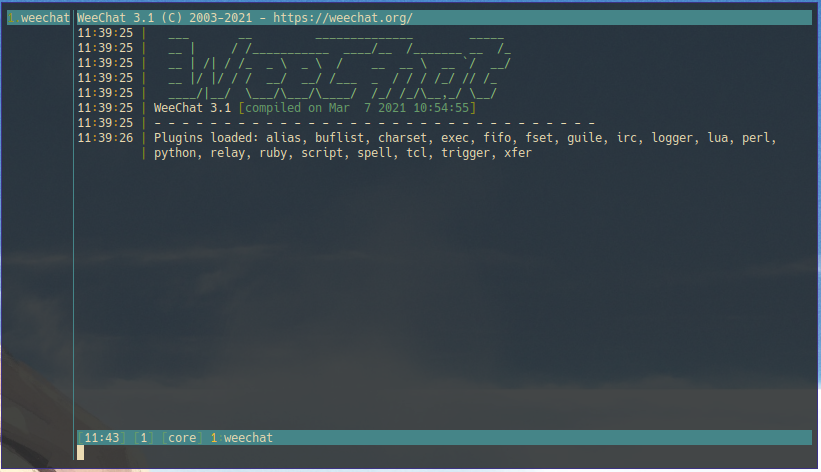
|
||
|
|
|
||
|
|
### Customization
|
||
|
|
|
||
|
|
First let's change how WeeChat groups server buffers. Normally it lumps
|
||
|
|
everything into one big merged buffer, however most other clients will have
|
||
|
|
independent buffers per network. I like the behaviour where each server has its
|
||
|
|
own buffer. To make the server buffers independent, paste this line into the
|
||
|
|
input bar:
|
||
|
|
|
||
|
|
```weechat
|
||
|
|
/set irc.look.server_buffer independent
|
||
|
|
```
|
||
|
|
|
||
|
|
Enable mouse control with the `/mouse` command:
|
||
|
|
|
||
|
|
```weechat
|
||
|
|
/mouse enable
|
||
|
|
```
|
||
|
|
|
||
|
|
#### Colorscheme
|
||
|
|
|
||
|
|
WeeChat has a very primitive colorscheme system through various settings. For
|
||
|
|
most people the defaults will be fine. However certain color schemes (like the
|
||
|
|
one I use, [Gruvbox Dark](https://github.com/morhetz/gruvbox)) can make the top
|
||
|
|
titlebar hard to read. WeeChat's website has a [themes
|
||
|
|
page](https://weechat.org/themes/) where you can get some ideas.
|
||
|
|
|
||
|
|
[The files that the themes page offers are intended for a WeeChat script that
|
||
|
|
hasn't been included in the normal script repository for some reason, however
|
||
|
|
you can obviate that need by a little massaging with
|
||
|
|
vim!](conversation://Mara/hacker)
|
||
|
|
|
||
|
|
You can convert a theme to a bunch of `/set` commands with vim. Find a theme you
|
||
|
|
like such as [nils_2](https://weechat.org/themes/source/nils_2.theme.html/) and
|
||
|
|
copy the theme to a file. The theme script outputs something that looks like
|
||
|
|
WeeChat configuration by default.
|
||
|
|
|
||
|
|
[If you want the theme I use, download it from <a
|
||
|
|
href="https://xena.greedo.xeserv.us/files/orca.theme">here</a>.](conversation://Cadey/enby)
|
||
|
|
|
||
|
|
Then open that file in vim and we will munge it in a few steps.
|
||
|
|
|
||
|
|
First, put `/set ` at the beginning of every line:
|
||
|
|
|
||
|
|
```vim
|
||
|
|
:%s%^%/set %
|
||
|
|
```
|
||
|
|
|
||
|
|
Then remove the ` =` from each line:
|
||
|
|
|
||
|
|
```vim
|
||
|
|
:%s/ =//
|
||
|
|
```
|
||
|
|
|
||
|
|
And finally remove all of the quotation marks (make sure to include the global
|
||
|
|
flag here because otherwise only one of the quote marks will be removed):
|
||
|
|
|
||
|
|
```vim
|
||
|
|
:%s/"//g
|
||
|
|
```
|
||
|
|
|
||
|
|
And then paste it all into your input line and then run `/save`:
|
||
|
|
|
||
|
|
```weechat
|
||
|
|
/save
|
||
|
|
```
|
||
|
|
|
||
|
|
The result should look like this:
|
||
|
|
|
||
|
|
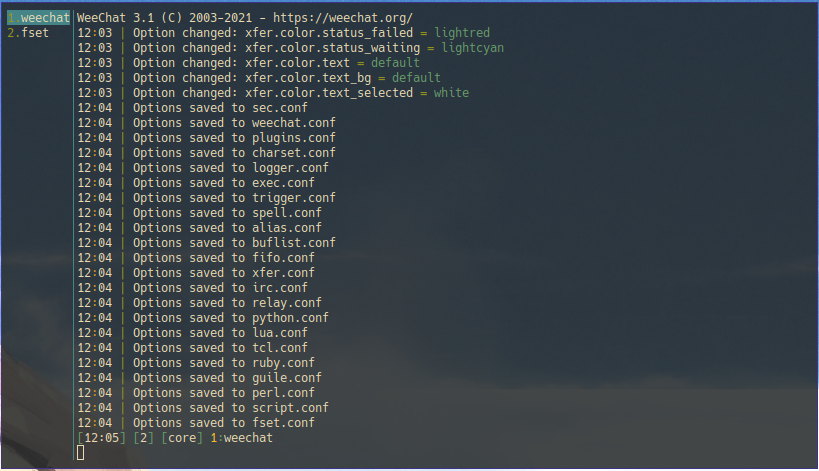
|
||
|
|
|
||
|
|
### Plugins
|
||
|
|
|
||
|
|
WeeChat has a rich scripting layer that you can read more about
|
||
|
|
[here](https://weechat.org/files/doc/stable/weechat_scripting.en.html). It has
|
||
|
|
bindings for most languages you could care about. I have a few plugins that I
|
||
|
|
use to make my WeeChat experience polished. I'm going to go over them in their
|
||
|
|
own sub-sections. You can install scripts using the `/script` command.
|
||
|
|
|
||
|
|
[Newer versions of WeeChat require permission before they will be allowed to
|
||
|
|
download scripts from the script repository. To give it permission, run this
|
||
|
|
command:<br /><pre><code>/set script.scripts.download_enabled on</pre></code>](conversation://Mara/hacker)
|
||
|
|
|
||
|
|
#### `autosort.py`
|
||
|
|
|
||
|
|
Normally WeeChat will put buffers in the order that you opened them. I have a
|
||
|
|
slight case of CDO, so I prefer having the buffers in the correct alphabetical
|
||
|
|
order. `autosort.py` will do this. To install it, run this command:
|
||
|
|
|
||
|
|
```weechat
|
||
|
|
/script install autosort.py
|
||
|
|
```
|
||
|
|
|
||
|
|
It will kick in automatically when you create new buffers, however if you want
|
||
|
|
to manually run it, use this command:
|
||
|
|
|
||
|
|
```weechat
|
||
|
|
/autosort
|
||
|
|
```
|
||
|
|
|
||
|
|
The autosort plugin has a lot of configuration, take a look at `/help autosort`
|
||
|
|
if you want to dig deeper.
|
||
|
|
|
||
|
|
#### `autojoin.py`
|
||
|
|
|
||
|
|
WeeChat doesn't remember what channels you were in when you close your client
|
||
|
|
and restart it later. `autojoin.py` fixes this by saving the list of channels
|
||
|
|
you are in when you quit WeeChat. It also gives you a command to save all of the
|
||
|
|
channels regardless. To install it, run this command:
|
||
|
|
|
||
|
|
```weechat
|
||
|
|
/script install autojoin.py
|
||
|
|
```
|
||
|
|
|
||
|
|
If you ever want to save your list of joined channels, run this command:
|
||
|
|
|
||
|
|
```weechat
|
||
|
|
/autojoin --run
|
||
|
|
/save
|
||
|
|
```
|
||
|
|
|
||
|
|
[The `/save` isn't strictly needed there, however it may help you feel
|
||
|
|
better!](conversation://Mara/happy)
|
||
|
|
|
||
|
|
#### `confversion.py`
|
||
|
|
|
||
|
|
WeeChat normally stores its configuration as a bunch of text files in
|
||
|
|
`~/.weechat`. It doesn't version these files at all, which makes it slightly
|
||
|
|
hard to undo changes. `confversion.py` puts these changes into a git repository.
|
||
|
|
To install it, run this command:
|
||
|
|
|
||
|
|
```weechat
|
||
|
|
/script install confversion.py
|
||
|
|
```
|
||
|
|
|
||
|
|
It will automatically run every time you change settings. You don't need to care
|
||
|
|
about it, however if you want to care about what it does, see the its settings
|
||
|
|
with this command:
|
||
|
|
|
||
|
|
```weechat
|
||
|
|
/set plugins.var.python.confversion.*
|
||
|
|
```
|
||
|
|
|
||
|
|
#### `emoji.lua`
|
||
|
|
|
||
|
|
WeeChat is a terminal program. As such it is not the easiest to input emoji and
|
||
|
|
sometimes you absolutely need to call something 💩. This script converts the
|
||
|
|
emoji shortcodes you use on Discord, GitHub and Slack into emoji for you. To
|
||
|
|
install it, run this command:
|
||
|
|
|
||
|
|
```weechat
|
||
|
|
/script install emoji.lua
|
||
|
|
```
|
||
|
|
|
||
|
|
Then you can 💩post to your heart's content.
|
||
|
|
|
||
|
|
#### `go.py`
|
||
|
|
|
||
|
|
If you become a hyperlurker like I am, you tend to build up buffers. A lot of
|
||
|
|
buffers. So many buffers that it gets hard to keep track of them all. `go.py`
|
||
|
|
lets you search buffers by name and then go to them. To install it, run this
|
||
|
|
command:
|
||
|
|
|
||
|
|
```weechat
|
||
|
|
/script install go.py
|
||
|
|
```
|
||
|
|
|
||
|
|
Then you should bind a key to call `/go` for you. I suggest `meta-j`:
|
||
|
|
|
||
|
|
```weechat
|
||
|
|
/key bind meta-j /go
|
||
|
|
```
|
||
|
|
|
||
|
|
[On some terminals, you can use the alt-key for this. On others you will need to
|
||
|
|
press escape and then j. You can change this to control-j with something like
|
||
|
|
`/key bind ctrl-j /go`.](conversation://Mara/hacker)
|
||
|
|
|
||
|
|
#### `listbuffer.py`
|
||
|
|
|
||
|
|
One of the main ways to discover new channels to talk in on IRC is by using the
|
||
|
|
`/list` command. By default this output gets spewed to the server buffer and
|
||
|
|
isn't particularly useful. `listbuffer.py` collects all of the channels into a
|
||
|
|
buffer and then sorts them by user count. To install it, run this command:
|
||
|
|
|
||
|
|
```weechat
|
||
|
|
/script install listbuffer.py
|
||
|
|
```
|
||
|
|
|
||
|
|
This will fire automatically when you do `/list` on an IRC server connection:
|
||
|
|
|
||
|
|
#### `screen_away.py`
|
||
|
|
|
||
|
|
This one may not be super relevant if you don't run an IRC client in screen or
|
||
|
|
tmux, but I do. This script will automatically mark you as "away" when you
|
||
|
|
detach from screen/tmux and mark you as "back" when you attach again. To install
|
||
|
|
it, run this command:
|
||
|
|
|
||
|
|
```weechat
|
||
|
|
/script install screen_away.py
|
||
|
|
```
|
||
|
|
|
||
|
|
## Connecting to an IRC Network
|
||
|
|
|
||
|
|
Now that things are set up, let's actually connect to an IRC network. For this
|
||
|
|
example, we will connect to [Libera Chat](https://libera.chat/). In WeeChat's
|
||
|
|
model, you need to create a server and then set things in it. However, let's set
|
||
|
|
some default settings first.
|
||
|
|
|
||
|
|
[At this point it may be a good idea to start running WeeChat in tmux or a
|
||
|
|
similar program. This will let you detach WeeChat and come back to it
|
||
|
|
later.](conversation://Mara/hacker)
|
||
|
|
|
||
|
|
Here's how you set the default nickname, username and "real name":
|
||
|
|
|
||
|
|
```weechat
|
||
|
|
/set irc.server_default.nicks Mara,MaraH4Xu,[Mara]
|
||
|
|
/set irc.server_default.username mara
|
||
|
|
/set irc.server_default.realname Mara Sh0rka
|
||
|
|
```
|
||
|
|
|
||
|
|
### Setting Up Libera Chat
|
||
|
|
|
||
|
|
Add the Libera Chat connection with the `/server` command:
|
||
|
|
|
||
|
|
```weechat
|
||
|
|
/server add liberachat irc.libera.chat/6697 -ssl -auto
|
||
|
|
```
|
||
|
|
|
||
|
|
Then you can check the settings with `/set irc.server.liberachat.*`:
|
||
|
|
|
||
|
|
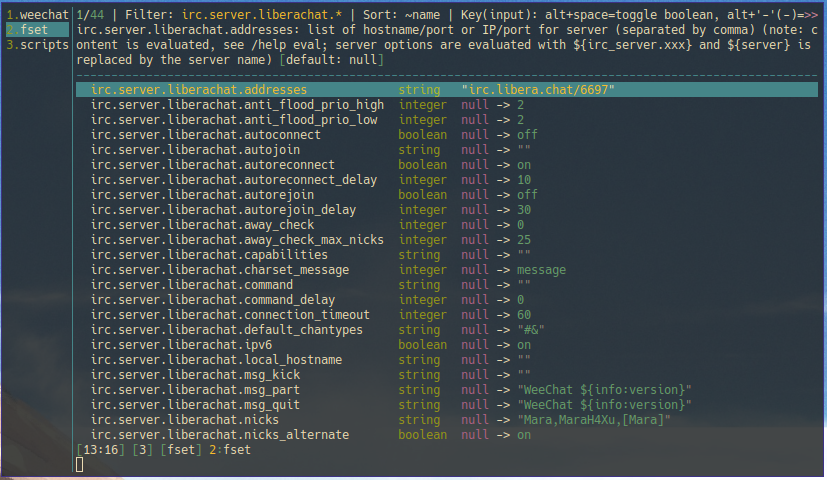
|
||
|
|
|
||
|
|
More than likely the defaults are fine, however you can customize them with
|
||
|
|
`/set` if you want.
|
||
|
|
|
||
|
|
Next, let's connect to Libera Chat with this command:
|
||
|
|
|
||
|
|
```weechat
|
||
|
|
/connect liberachat
|
||
|
|
```
|
||
|
|
|
||
|
|
### Registration
|
||
|
|
|
||
|
|
Once you are connected, register an account with NickServ:
|
||
|
|
|
||
|
|
[IRC is a bit primitive, most networks use services like `NickServ` to help
|
||
|
|
handle persistent identities on IRC.](conversation://Mara/hacker)
|
||
|
|
|
||
|
|
```weechat
|
||
|
|
/q NickServ help register
|
||
|
|
```
|
||
|
|
|
||
|
|
Then set a password (make sure it's a good one!) and email address, then run the
|
||
|
|
command. You will get an email from the Libera Chat services daemon with a
|
||
|
|
verification command. Run it and then your account will be set up. For the rest
|
||
|
|
of this article we are going to assume that your account name is `[Mara]`.
|
||
|
|
|
||
|
|
```weechat
|
||
|
|
/msg NickServ register hunter2 mara@best.shork
|
||
|
|
```
|
||
|
|
|
||
|
|
Now you can configure WeeChat to automatically identify with NickServ on
|
||
|
|
connection by using [SASL](https://libera.chat/guides/sasl). To configure SASL
|
||
|
|
with WeeChat, do this:
|
||
|
|
|
||
|
|
```weechat
|
||
|
|
/set irc.server.liberachat.sasl_mechanism plain
|
||
|
|
/set irc.server.liberachat.sasl_username [Mara]
|
||
|
|
/set irc.server.liberachat.sasl_password hunter2
|
||
|
|
```
|
||
|
|
|
||
|
|
[If you aren't using `confversion.py`, now is a good time to run
|
||
|
|
`/save`.](conversation://Mara/hacker)
|
||
|
|
|
||
|
|
Then run `/reconnect` and look for this line in your Libera Chat buffer:
|
||
|
|
|
||
|
|
```weechat
|
||
|
|
-- SASL authentication successful
|
||
|
|
```
|
||
|
|
|
||
|
|
If you see this, then you are successfully identifying with NickServ when you
|
||
|
|
connect to Libera Chat.
|
||
|
|
|
||
|
|
### Getting a Cloak
|
||
|
|
|
||
|
|
IRC attaches your public IP or DNS hostname to every message you send. Some
|
||
|
|
people may not want to have this happen. A cloak lets you hide your public IP
|
||
|
|
address and put something else there instead. It allows you to show up as
|
||
|
|
something like `user/xe` instead of `chrysalis.cetacean.club`.
|
||
|
|
|
||
|
|
To get a cloak, join `#libera-cloak`:
|
||
|
|
|
||
|
|
```weechat
|
||
|
|
/j #libera-cloak
|
||
|
|
```
|
||
|
|
|
||
|
|
Then send `!cloakme` to the channel. The bot will kick you once your cloak is
|
||
|
|
set.
|
||
|
|
|
||
|
|
### Joining Channels
|
||
|
|
|
||
|
|
From here you can join channels and talk around places like normal. Here are
|
||
|
|
some of my main haunts on Libera Chat:
|
||
|
|
|
||
|
|
- [`#xeserv`](https://web.libera.chat/#xeserv) -> The official channel for this
|
||
|
|
blog
|
||
|
|
- [`#lobsters`](https://web.libera.chat/#lobsters) -> The official channel for
|
||
|
|
[Lobsters](https://lobste.rs), a news aggregation site that I really like
|
||
|
|
- [`##hntop`](https://web.libera.chat/##hntop) -> A feed of new articles that
|
||
|
|
are posted to [Orange Site](https://news.ycombinator.com/)
|
||
|
|
- [`##furry`](https://web.libera.chat/##furry) -> Encounters of the furred kind
|
||
|
|
|
||
|
|
I am `Xe` on Libera Chat.
|
||
|
|
|
||
|
|
## WeeChat Relay and Glowing Bear
|
||
|
|
|
||
|
|
If you run WeeChat in tmux, you can attach to that tmux session later and then
|
||
|
|
continue chatting wherever you end up. If you are on your phone or a tablet,
|
||
|
|
this may not be the most useful thing in the world. It is somewhat difficult to
|
||
|
|
use a shell on a phone. WeeChat has a
|
||
|
|
[relay](https://weechat.org/files/doc/stable/weechat_relay_protocol.en.html)
|
||
|
|
protocol setting that lets you connect to your chats on the go. You can use
|
||
|
|
[Glowing Bear](https://www.glowing-bear.org/) to work with WeeChat. The public
|
||
|
|
instance at [glowing-bear.org](https://www.glowing-bear.org/) will work fine for
|
||
|
|
many cases, but I prefer running it myself so I don't have to give my WeeChat
|
||
|
|
instance access to a blessed TLS certificate pair.
|
||
|
|
|
||
|
|
To set this up, you will need to choose a relay password. I personally use
|
||
|
|
type-4 UUIDs generated with `uuidgen`:
|
||
|
|
|
||
|
|
```console
|
||
|
|
$ uuidgen
|
||
|
|
73b4d63d-ef7f-40a5-ab6e-01dfa4298a28
|
||
|
|
```
|
||
|
|
|
||
|
|
Then you can configure the relay port:
|
||
|
|
|
||
|
|
```weechat
|
||
|
|
/set relay.network.bind_address 127.0.0.1
|
||
|
|
/set relay.network.password 73b4d63d-ef7f-40a5-ab6e-01dfa4298a28
|
||
|
|
/relay add weechat 9001
|
||
|
|
```
|
||
|
|
|
||
|
|
Now that you have the relay set up, you can check to see if it's working with
|
||
|
|
netcat:
|
||
|
|
|
||
|
|
```console
|
||
|
|
$ nc -v 127.0.0.1 9001
|
||
|
|
Connection to 127.0.0.1 9001 port [tcp/etlservicemgr] succeeded!
|
||
|
|
```
|
||
|
|
|
||
|
|
This should also trigger a message in WeeChat:
|
||
|
|
|
||
|
|
```weechat
|
||
|
|
relay: new client on port 9001: 1/weechat/127.0.0.1 (waiting auth)
|
||
|
|
```
|
||
|
|
|
||
|
|
Now that you know WeeChat is listening, you can set up Glowing Bear with a NixOS
|
||
|
|
module. Here's how I do it:
|
||
|
|
|
||
|
|
```nix
|
||
|
|
# weechat.nix
|
||
|
|
{ config, pkgs, ... }:
|
||
|
|
|
||
|
|
{
|
||
|
|
# Mara\ Set up an nginx vhost for irc-cadey.chrysalis.cetacean.club:
|
||
|
|
services.nginx.virtualHosts."irc-cadey.chrysalis.cetacean.club" = {
|
||
|
|
# Mara\ "gently encourage" clients to use HTTPS
|
||
|
|
forceSSL = true;
|
||
|
|
|
||
|
|
# Mara\ Proxy everything at `/weechat` to WeeChat
|
||
|
|
locations."^~ /weechat" = {
|
||
|
|
# Mara\ Replace the host and port with whatever you configured
|
||
|
|
# instead of this.
|
||
|
|
proxyPass = "http://127.0.0.1:9001";
|
||
|
|
# Mara\ WeeChat has websocket support for the relay protocol,
|
||
|
|
# this tells nginx to expect that.
|
||
|
|
proxyWebsockets = true;
|
||
|
|
};
|
||
|
|
|
||
|
|
# Mara\ Serve glowing bear's assets at the root of the domain.
|
||
|
|
locations."/".root = pkgs.glowing-bear;
|
||
|
|
|
||
|
|
# Mara\ Use the ACME cert for `cetacean.club` for this
|
||
|
|
useACMEHost = "cetacean.club";
|
||
|
|
};
|
||
|
|
}
|
||
|
|
```
|
||
|
|
|
||
|
|
You can add this to your `imports` in your server's `configuration.nix` using
|
||
|
|
[the layout I described in this
|
||
|
|
post](https://christine.website/blog/morph-setup-2021-04-25). This would go in
|
||
|
|
the host-specific configuration folder.
|
||
|
|
|
||
|
|
Once you've deployed this to a server, try to open the page in your browser:
|
||
|
|
|
||
|
|
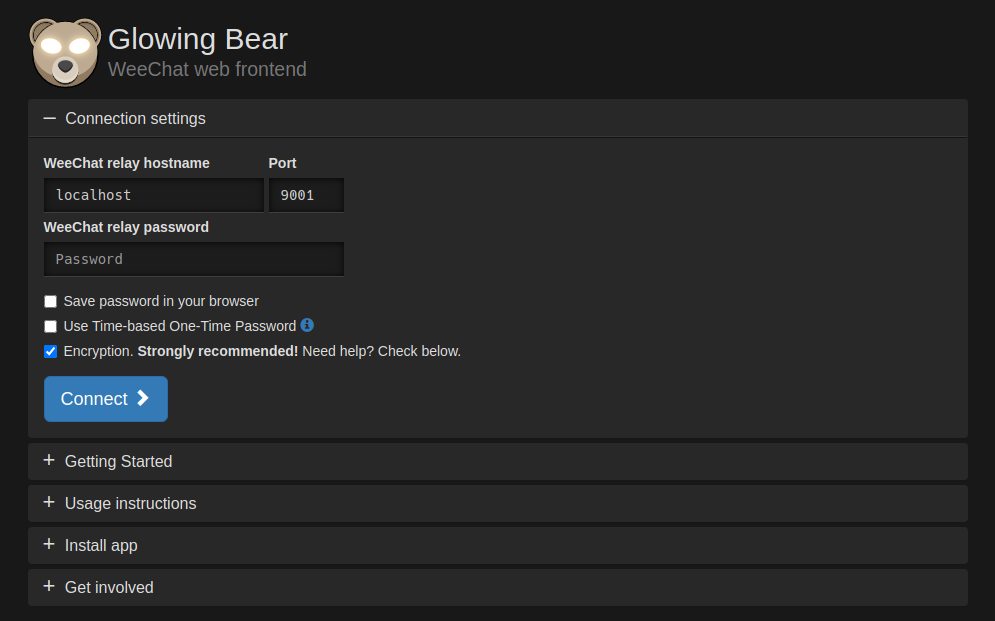
|
||
|
|
|
||
|
|
Then enter in the following details:
|
||
|
|
|
||
|
|
- For the relay hostname, enter `irc-cadey.chrysalis.cetacean.club`
|
||
|
|
- For the port, enter `443`
|
||
|
|
- For the password, enter the UUID from earlier
|
||
|
|
|
||
|
|
Then click "Save" and "Automatically connect" you will be connected to your
|
||
|
|
chats!
|
||
|
|
|
||
|
|
## IRC Norms and Netiquette
|
||
|
|
|
||
|
|
IRC is a unique side of the internet. Here are some words of advice that may
|
||
|
|
help you adjust to it:
|
||
|
|
|
||
|
|
- Most channels will go silent unless there is something to say. The channel
|
||
|
|
being silent is a good thing.
|
||
|
|
- Don't [ask to ask](https://dontasktoask.com/). If you have a question, just
|
||
|
|
ask it.
|
||
|
|
- Lurk for a bit in a social channel before chatting.
|
||
|
|
- Always have an exit strategy.
|
||
|
|
- Be wary of links from strangers.
|
||
|
|
- Furries, LGBT and neurodivergent people wrote the software you are using. Do
|
||
|
|
not anger the furries.
|
||
|
|
- Befriend but be wary of rabbits.
|
||
|
|
- Don't run weird commands if people you don't know ask you to run them.
|
||
|
|
- Power is a curse.
|
||
|
|
- Be kind to those who answer your questions. This may be a repeat question for
|
||
|
|
them.
|
||
|
|
- Tell people what documentation you read and what you tried.
|
||
|
|
- Don't paste code snippets into the chat directly. Use a pastebin or [GitHub
|
||
|
|
gists](https://gist.github.com).
|
||
|
|
- Write things in longer sentences instead of sending lots of little lines.
|
||
|
|
|
||
|
|
---
|
||
|
|
|
||
|
|
Drop in [`#xeserv`](https://web.libera.chat/#xeserv)! There's a small but
|
||
|
|
somewhat active community there. I would love to hear any feedback you have
|
||
|
|
about my articles.
|